The entire Capture History can be searched forward and backward to find a capture with a search result that matches the halt qualifier specified.
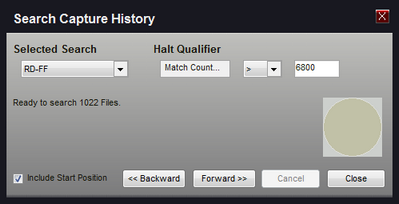
Selected Search
Any search that you have defined for this project will be listed in the search selection drop-down box. Choose the search you want to use from this selection (see Searches,Searching).
Halt Qualifier
Select the Logic (>, <, =, <>, <=, >=) and enter the count for the search to match. Most of the time you may be looking for any file that results in a single match or more and would set the logic to ">=" and the count to "1". However, you may be looking for the "odd" capture that has far fewer or greater matches than the other captures so we have allowed for values up to 32 bits to be specified for the count.
Include Start Position
This option controls whether the search includes the file at the current position or not. Check this option to include the current position when the search begins (forward or backward). This box will be set automatically if the selected search is changed or on any changes to the halt qualifier. This option is automatically cleared when the search of a capture file results in a match, which saves you the trouble of manually clearing it if you re-start the search from the matched position to continue searching for additional captures that match.
Backward
This button starts the search from the current position and proceeds towards the oldest capture until a match is found or the oldest capture has been searched. The file at the current position is only searched when the "include start position" option is selected.
Forward
This button starts the search from the current position and proceeds towards the newest capture position until a match is found or the newest capture has been searched. The file at the current position is only searched when the "include start position" option is selected.
Cancel
This button stops the search.
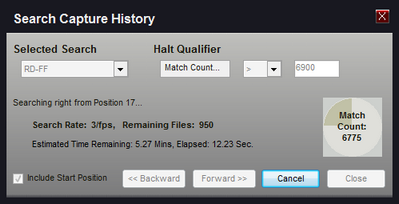
Close
This button closes the search window. The close button will not be available if a search is in progress. Cancel the search if you want to close the window. When the window closes it will remember your current settings.
When the search is halted or stops automatically, the capture file at the stopped position will be loaded and all windows updated with the new data.
No Matches found or Cancel example:
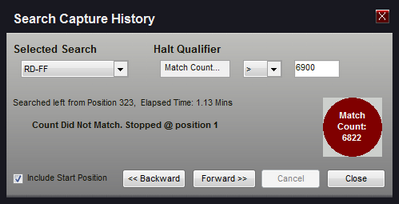
Match found Example:
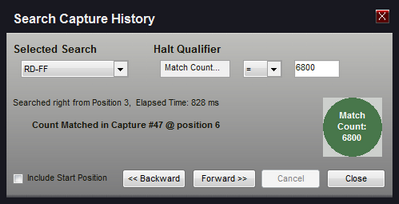
See Also: