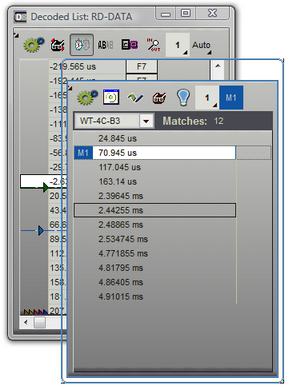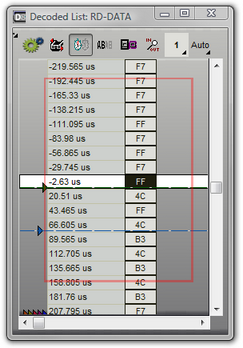Secondary windows can be merged together by dragging one window over another. When you drag any secondary window over another secondary window, a centered rectangle line appears.
Dragging one window over another |
Docking rectangle indicates the two windows will 'Tab' together |
|
|
This indicates that dropping the window at this point will merge them together into a single window. Each original window appears on a TAB in the new window. Dropping additional windows onto the tabbed window creates additional tabs.
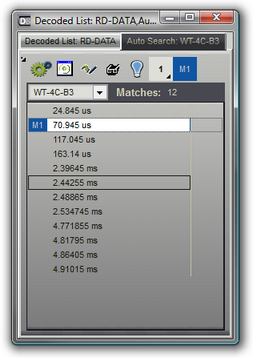
Tabbed windows can be docked just like any normal window. Also, a secondary window can be tabbed with a secondary window that has already been docked. Simply drag the window over the center of the docked window until you see the centered red rectangle. This will TAB them together at the docked location rather than dock the new window next to the existing window.
Floating a tabbed window
You float a tabbed window by dragging it off the dock site using its title bar, click on the up arrow in its upper right corner or Right-Click on the tabs and select Undock. This will float the entire tabbed window, keeping all of its tabs intact.
De-Tabbing a window
To remove a window from a tab, simple grab the tab and drag it,double-click on the tab or use its local menu item of Window->undock. This extracts the window from the tabs and floats it. When only two windows are tabbed together and one of these is removed, the tabbed window will be disposed of and the remaining window will now occupy the position previously occupied by the tabbed window. If the tabbed window had been docked, then the remaining window is now docked in its place. See Docking Windows for more information on docking.
Tab Window Options
After "Tabbing" windows together, several display options are available from a pop-up menu that is accessible by Right-Clicking on any of the Tabs. For details on these options, see Tab Window Options.
(also see: Docking Windows , Tab Window Options).