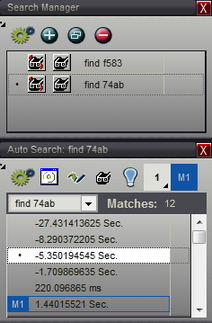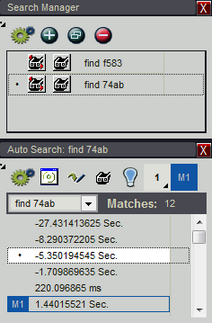Several pre-defined color themes, a custom theme, marker color sets and Marker brightness can be selected from the Color Theme Selection window. This window is accessed from Menu-> Configuration-> Color Theme.
▪All changes occur live throughout the Application but are not saved until accepted by pressing the OK button.
▪All theme settings are Application wide and independent of the project.
▪The factory default theme is Slate.
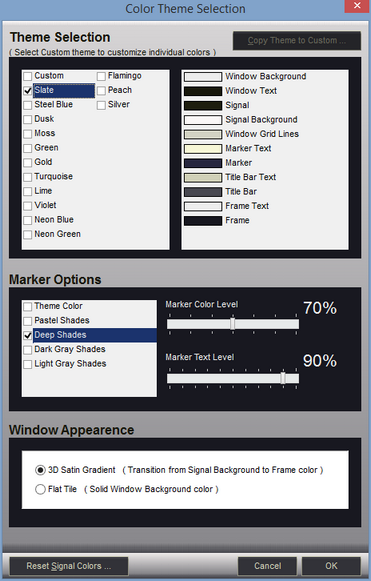
Theme Selection - Select "custom" if you would like to define your own colors, otherwise select from one of the pre-defined color schemes. The area to the right of the scheme selection displays a list of the items that are affected by theme changes along with the current theme color for that item. Due to the wide range of colors between themes, the Marker Options are saved for each theme independently and will refresh when changing the theme selection.
Marker Options - When selecting a theme, Marker Options will be updated to the selections previously used for the newly selected theme. When selecting a marker color set, the Marker Color Level and Marker Text Level settings will update to the settings last used for the set when the current theme was last selected.
Window Appearance - This setting will have a dramatic affect on the application's color appearance and brightness. This setting is independent of the selected color theme and marker options.
3D Satin Gradient - This selection paints most windows with a top to bottom transitional background color. The gradient begins with the Signal Background color and slowly transitions to the Frame color by the time the bottom of the window is reached. This gives a soft 3D look with a satin appearance if there is sufficient contrast between the two colors. This also has the affect of slightly darkening the application's appearance compared to using the Flat Tile selection. |
|
Flat Tile - This selection will paint most windows with the color selected for Window Background. This results in a brighter, flat window appearance that resembles the newer 'Tile' themes implemented in mobile and desktop devices. |
|
Reset Signal Colors - Click this button to reset any Signal colors that do not match the current color theme. Normally, changing the theme will also change a signal's colors. However, if you have customized a signal's color, then it will not change with theme changes. To reset signal colors, click this button and select an option from the menu that appears. To reset a specific signal's colors without changing other signals, use that signal's editor instead.
Cancel - Discards any selection changes, restores options to previous settings and closes the window.
OK - Accepts all changes and closes the window.
Related Topics: