The settings below apply to all DV3xxx Models of DigiView (such as Models DV3200 or DV3500).
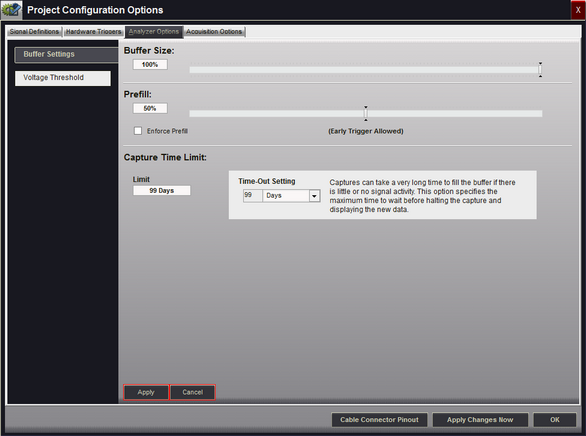
Buffer Size - Adjust to change the size of the Analyzer's internal capture buffer (1% - 100%).
Prefill - Adjust the amount of buffer to use for data captured before the trigger event. If no trigger event occurs, the analyzer will continuously refresh this portion of the buffer with the most recent data (circular queue). When the trigger condition is detected the remaining portion of the buffer will be filled with post-trigger data. The behavior of the prefill (or pre-trigger) portion of the buffer can be modified by the Enforce Prefill option.
Enforce Prefill - Select this option to force the analyzer to fill the buffer to the Prefill setting before looking for a trigger condition. If you do not need the full prefill amount before the trigger condition occurs, then uncheck this option to allow early detection of the trigger.
Capture Time Limit - Select a time-out in the event the capture takes too long to completely fill the assigned buffer size. If the timeout occurs and no trigger condition has been detected the trigger point is placed at the very end of the captured data (when the timeout occurs). Select from 1-99 in seconds, minutes, hours or days.
Apply - When highlighted, a change has been made. Click to save the modified settings.
Cancel - When highlighted, a change has been made. Click to discard any changes and reset to previous values.
The settings above also apply to all DV5xx Models of DigiView (such as Models DV509 or DV518) with the exception of buffer sizing. Instead of a Buffer Size option the DV5xx series, which can also stream data directly to the PC, has a Buffer Allocation setting that combines a streaming buffer with the hardware buffer. This guarantees a large capture even with a slow PC or minimal USB bandwidth.
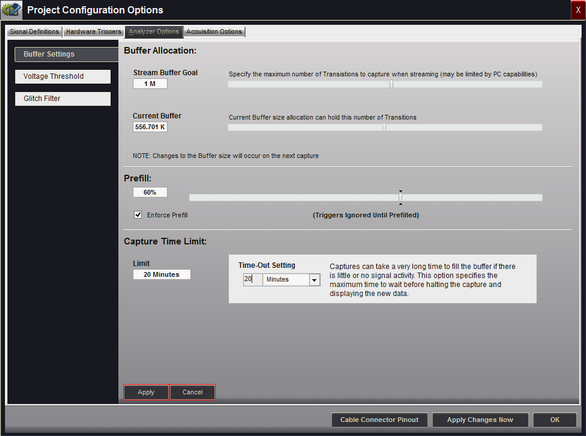
Buffer Allocation - This new buffer configuration combines the Analyzer's hardware buffer with a streaming buffer on the PC. Regardless of the data rate, the capture is guaranteed to store at least enough data to fill the analyzer's internal buffer with compressed capture records. Our DV5xx series of Analyzers currently have 128Mbits of hardware memory that stores compressed data from the capture. Since the compression method is automatically switched while capturing to optimize storage space, this can be an enormous amount of data (a minimum of 6 to 10 million signal transitions).
Stream Buffer Goal - Adjust this option to select the total amount of signal transitions you would like to capture. The range is from 1 Thousand to 100 Million.
This is not to be confused with samples. This is the number of actual changes being stored with each storage location including all channels. Since the state of all channels are stored whenever any signal has a transition, this setting considers it a single storage transition even if multiple signals changed on that sample. So the result could be more transitions captured than the requested goal.
Be aware that this is the Goal setting, which may not match the result. If the PC can not allocate the memory or if you are using a USB 2.0 connection while capturing signals with a very high data rate, the result will be smaller. You will still capture the minimum in the analyzer's hardware buffer regardless of PC memory, performance, connection type or data rate.
Current Buffer - This is an indicator of how many "transitions" or storage changes are in the current capture being viewed.
This will update after a capture is completed or when loading a capture from the history buffer. It normally will not reflect the exact number requested and can be much smaller than the Goal if the capture was halted for any reason. If the Capture Limit timeout occurred, or the capture was manually stopped or if the PC could not allocate enough memory it will be smaller. In the graphic above the goal was set to 1 Million and the actual stored changes is 6 changes short of the goal. This would be normal due to estimating the required space for a variety of compression records that could hold this number of signal changes.
If you are capturing multiple channels, then you are most likely to have more transitions than indicated since all channels are stored when any channel changes and multiple channels can change on the same sample.
Apply - When highlighted, a change has been made. Click to save the modified settings.
Cancel - When highlighted, a change has been made. Click to discard any changes and reset to previous values.